About This File
Star Wars: Rebellion Community Fix v2.63.1.0
Easy Installation Guide
Step 1: Download the Fix
- Download install_swrfix.bat and install_swrfix.ps1 from this site to the same folder on your computer.
- Launch install_swrfix.bat and choose your installation option from the menu.
- (Optional) If playing multi-player, follow the instructions for configuring ports.
Manual Installation Guide
What This Fix Does
This community patch improves Star Wars: Rebellion (1998) with:
- Performance improvements for modern systems
- Windows compatibility updates (XP through Windows 11)
- Graphics fixes using dgVoodoo for better stability
- Updated game icon with higher resolution
Before You Start
- Make sure Star Wars: Rebellion is already installed on your computer
- Create a backup of your game folder (just copy the entire folder somewhere safe)
- Close the game if it's running
Installation Steps
Step 1: Download the Fix
-
Download
Rebellion_2.63.1.0_Fix.zipfrom (here) https://swrebellion.link/fix - Extract the ZIP file to a temporary location (like your Desktop)
Step 2: Find Your Game Folder
Common installation paths:
-
GOG:
C:\GOG Games\Star Wars - Rebellion -
Steam:
C:\Program Files (x86)\Steam\steamapps\common\Star Wars - Rebellion -
Original:
C:\Program Files (x86)\LucasArts\Star Wars Rebellion
You'll know it's the right folder if you see REBEXE.exe inside.
Step 3: Install the Core Files
-
Open the extracted
Star Wars - Rebellion.zipfile -
Copy these 4 files to your game folder:
-
D3Dlmm.dll -
d3drm.dll -
DDraw.dll -
REBEXE.exe
-
- When Windows asks, choose "Replace the files in the destination"
Step 4: Optional – Skip Introduction Briefings
The patched version removes the ability to skip the long introduction briefings. If you want to remove these briefings entirely:
-
In your main game folder (same folder as
REBEXE.exe), find these files:-
ALBRIEF.dll(Alliance introduction briefing) -
EMBRIEF.dll(Empire introduction briefing)
-
-
Either:
- Delete them completely, or
-
Rename them (e.g., to
ALBRIEF.dll.backupandEMBRIEF.dll.backup)
Step 5: Update Game Shortcuts (Important!)
The patched game must run with the -w flag for proper operation. Without this flag, the game may not work correctly with the patch.
For existing shortcuts:
-
Find your Star Wars: Rebellion shortcuts:
- Desktop shortcut
- Start Menu shortcut (usually in Start → Programs → LucasArts)
- Right-click each shortcut and select Properties
-
In the Target field, add
-wat the end (note the space before-w)-
Example GOG:
"C:\GOG Games\Star Wars - Rebellion\REBEXE.exe" -w -
Example Steam:
"C:\Program Files (x86)\Steam\steamapps\common\Star Wars - Rebellion\REBEXE.exe" -w
-
Example GOG:
- Click OK
For Steam users:
- Right-click Star Wars: Rebellion in your Steam library
- Select Properties
-
In the Launch Options field, enter:
-w - Close the properties window
If no shortcuts exist:
-
Right-click on
REBEXE.exein your game folder - Select Send to → Desktop (create shortcut)
- Right-click the new shortcut and select Properties
-
Add
-wto the end of the Target field - Optionally, copy this shortcut to your Start Menu
Step 6: Compatibility Mode (If Needed)
-
Right-click on
REBEXE.exe - Select Properties → Compatibility tab
- Check "Run this program in compatibility mode for:"
- Select Windows XP (Service Pack 3)
- Check "Run as administrator"
- Click OK
Troubleshooting
-
Game won't start?
-
Make sure you added the
-wflag to your shortcuts - Try running as administrator
- Steam users: If issues persist, verify game files through Steam first, then reapply the patch
-
Make sure you added the
- Graphics issues? The dgVoodoo files should fix most problems, but you can adjust settings in the dgVoodoo Control Panel if needed
- Multiplayer? The patch includes network port configurations (see the port list above). Make sure these ports are open in your firewall
-
Game starts but crashes immediately? Double-check that the
-wflag is properly added to your shortcut with a space before it -
How to verify the patch is installed? The patched
REBEXE.exewill show as version 1.02
What's Included
- REBEXE.exe v1.02 – Updated game executable with performance improvements
- dgVoodoo v2.63.1 – Graphics wrapper for compatibility
- DirectX files – Updated rendering libraries
-
Network configuration – Port settings for multiplayer:
- TCP+UDP: Port 47624 (dplaysvr)
- TCP only: Port 2300 (REBEXE)
- UDP only: Port 2350 (REBEXE)
Need Help?
Visit the Star Wars: Rebellion community Discord (#game-support channel) for support and more information.
```
What's New in Version 2.63.1.2 See changelog
Released
Batch Script/PowerShell combo. Download both to the same folder, run the .bat file. (It will execute the powershell script for you).
The script will download and patch the game, as well as give you several patching options. See screenshots.


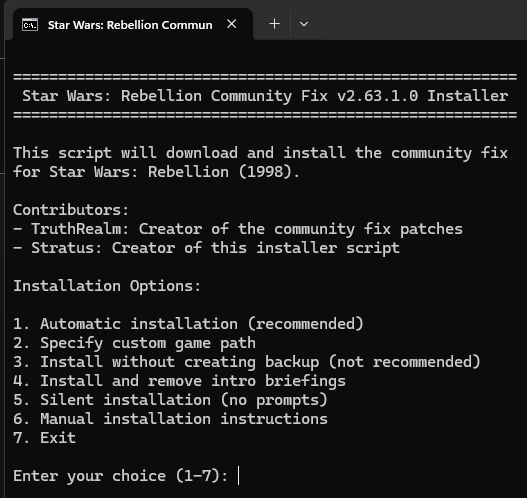
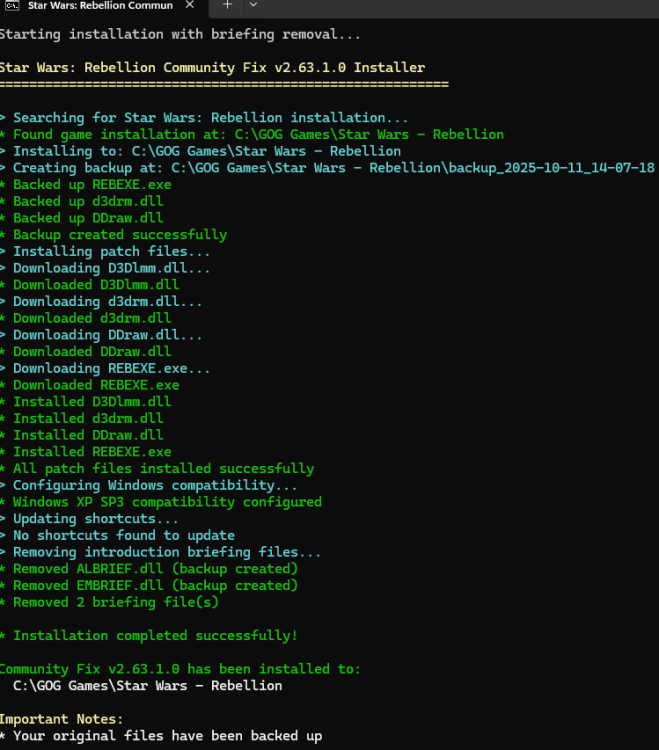
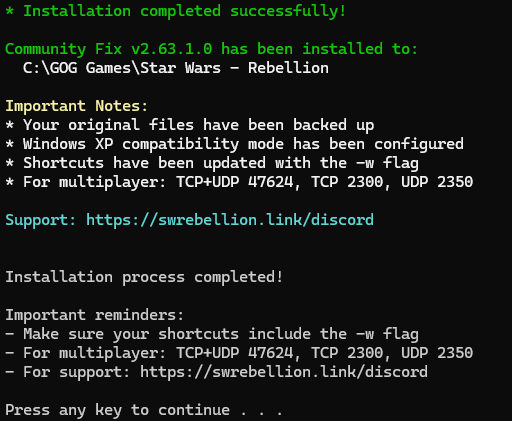
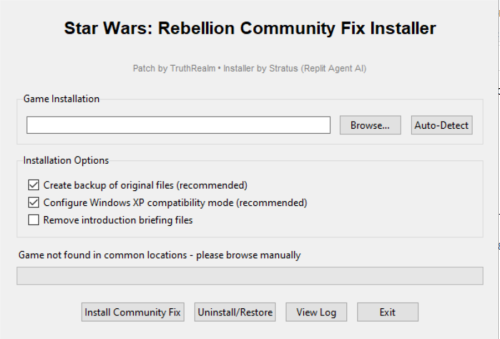
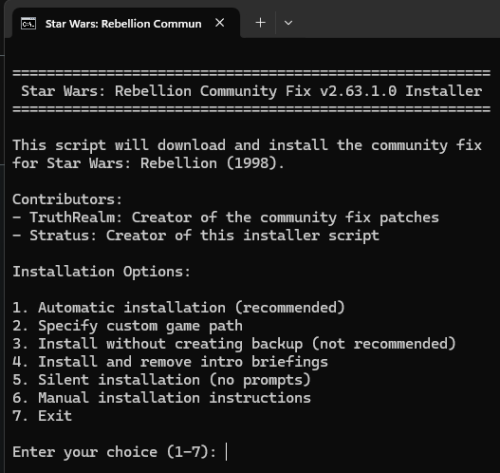
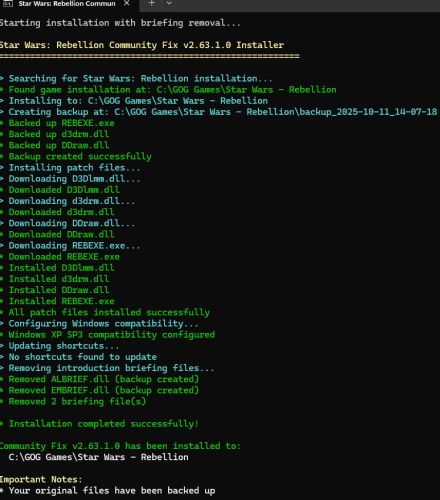
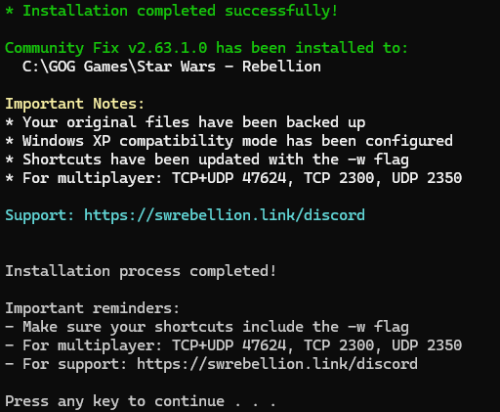
Recommended Comments
Create an account or sign in to comment
You need to be a member in order to leave a comment
Create an account
Sign up for a new account in our community. It's easy!
Register a new accountSign in
Already have an account? Sign in here.
Sign In Now