Version 2.63.1.2
4,454 downloads
Star Wars: Rebellion Community Fix v2.63.1.0
Easy Installation Guide
Step 1: Download the Fix
Download install_swrfix.bat and install_swrfix.ps1 from this site to the same folder on your computer.
Launch install_swrfix.bat and choose your installation option from the menu.
(Optional) If playing multi-player, follow the instructions for configuring ports.
Manual Installation Guide
What This Fix Does
This community patch improves Star Wars: Rebellion (1998) with:
Performance improvements for modern systems
Windows compatibility updates (XP through Windows 11)
Graphics fixes using dgVoodoo for better stability
Updated game icon with higher resolution
Before You Start
Make sure Star Wars: Rebellion is already installed on your computer
Create a backup of your game folder (just copy the entire folder somewhere safe)
Close the game if it's running
Installation Steps
Step 1: Download the Fix
Download Rebellion_2.63.1.0_Fix.zip from (here) https://swrebellion.link/fix
Extract the ZIP file to a temporary location (like your Desktop)
Step 2: Find Your Game Folder
Common installation paths:
GOG: C:\GOG Games\Star Wars - Rebellion
Steam: C:\Program Files (x86)\Steam\steamapps\common\Star Wars - Rebellion
Original: C:\Program Files (x86)\LucasArts\Star Wars Rebellion
You'll know it's the right folder if you see REBEXE.exe inside.
Step 3: Install the Core Files
Open the extracted Star Wars - Rebellion.zip file
Copy these 4 files to your game folder:
D3Dlmm.dll
d3drm.dll
DDraw.dll
REBEXE.exe
When Windows asks, choose "Replace the files in the destination"
Step 4: Optional – Skip Introduction Briefings
The patched version removes the ability to skip the long introduction briefings. If you want to remove these briefings entirely:
In your main game folder (same folder as REBEXE.exe), find these files:
ALBRIEF.dll (Alliance introduction briefing)
EMBRIEF.dll (Empire introduction briefing)
Either:
Delete them completely, or
Rename them (e.g., to ALBRIEF.dll.backup and EMBRIEF.dll.backup)
Step 5: Update Game Shortcuts (Important!)
The patched game must run with the -w flag for proper operation. Without this flag, the game may not work correctly with the patch.
For existing shortcuts:
Find your Star Wars: Rebellion shortcuts:
Desktop shortcut
Start Menu shortcut (usually in Start → Programs → LucasArts)
Right-click each shortcut and select Properties
In the Target field, add -w at the end (note the space before -w)
Example GOG: "C:\GOG Games\Star Wars - Rebellion\REBEXE.exe" -w
Example Steam: "C:\Program Files (x86)\Steam\steamapps\common\Star Wars - Rebellion\REBEXE.exe" -w
Click OK
For Steam users:
Right-click Star Wars: Rebellion in your Steam library
Select Properties
In the Launch Options field, enter: -w
Close the properties window
If no shortcuts exist:
Right-click on REBEXE.exe in your game folder
Select Send to → Desktop (create shortcut)
Right-click the new shortcut and select Properties
Add -w to the end of the Target field
Optionally, copy this shortcut to your Start Menu
Step 6: Compatibility Mode (If Needed)
Right-click on REBEXE.exe
Select Properties → Compatibility tab
Check "Run this program in compatibility mode for:"
Select Windows XP (Service Pack 3)
Check "Run as administrator"
Click OK
Troubleshooting
Game won't start?
Make sure you added the -w flag to your shortcuts
Try running as administrator
Steam users: If issues persist, verify game files through Steam first, then reapply the patch
Graphics issues? The dgVoodoo files should fix most problems, but you can adjust settings in the dgVoodoo Control Panel if needed
Multiplayer? The patch includes network port configurations (see the port list above). Make sure these ports are open in your firewall
Game starts but crashes immediately? Double-check that the -w flag is properly added to your shortcut with a space before it
How to verify the patch is installed? The patched REBEXE.exe will show as version 1.02
What's Included
REBEXE.exe v1.02 – Updated game executable with performance improvements
dgVoodoo v2.63.1 – Graphics wrapper for compatibility
DirectX files – Updated rendering libraries
Network configuration – Port settings for multiplayer:
TCP+UDP: Port 47624 (dplaysvr)
TCP only: Port 2300 (REBEXE)
UDP only: Port 2350 (REBEXE)
Need Help?
Visit the Star Wars: Rebellion community Discord (#game-support channel) for support and more information.
```