I don't have FoC yet, but here's the easiest way to do it in EAW: How to add planets to EAW in ten easy steps! Tools: Notepad Mike.nl's String Editor http://alpha1.dyns.net/eaw/StringEditor Before you start you should know that this tutorial assumes you have unpacked the various MEG files of the game so you can work with them, and that you know how to set up the file structure of a mod (ie: where to put your Mod folder). Step 1: open Planets.xml in notepad. Step 2: find an existing planet that closely matches the terrain type of the planet you want to make Step 3: copy the entire planet entry and paste it at the top of the file, just in front of the first listed planet. Note that the galaxy map is the first entry in Planets.xml and is not considered a planet. You might want to remove the lines for the planet's special ability since I don't know what having two planets with the same one will do. Those lines are at the end of the planet info. Step 4: change the Step 5: change the Step 6: change the glactic coordinates. The first number is the left-to-right axis on the galactic map, the second number is the top-to-bottom axis, and the third number is the up-to-down axis. You should NOT change the up and down third axis number. Don't worry too much about what coordinates you give your planet right now, it will take some tweaking to get just right. Save and exit. Step 6: open MasterTextFileEnglish (using Mike.nl's DATEditor tool) and add an entry for the Step 7: Now open CampaignsSinglePlayer.xml. Step 8: scroll down to your favorite campaign. Note there are two entries for each campaign, one for playing as the rebels and one for playing as the Empire. Look for the tag. Inside there is a list of all the planets used in that campaign, just add the Step 9: Start the game (using your mod batch file or however you launch a mod in FoC) and pick your favorite campaign. Look around for your new planet. Take note of where other planets are in relation to where you want your new one to be, and jot them down. If your planet name is [MISSING] then you didn't do the Note that the further the planet is from the center of camera view, the more "numbers" worth you have to change it to actually see the planet move on the galactic map. This is because of the angle at which you view the galactic map. You should know that moving your planets far away from each other has a consequence: while the planet may LOOK close to another, it's coordinates are meaningful. There is an entry in the Gameconstants.xml that defines how far from one planet a ship can reach. If you put a planet way out there, it may be so far away from other planets that you can't go there. Also, changing this constant in the Gameconstants.xml file may have it's own consequences: you may end up with enemies flying past your "front line" planets deep into your rear area. Just some things to consider when placing planets. You should test each planet as you add them to make sure everything is ok. Step 10: Celebrate! Notes: Of course, this gives you the same terrain in space and ground as the original planet, and it gives you the same descriptions and indiginous population so on, but the planet will work, and on the map it will have the right name. If you want to change the rest of that stuff, go fot it, it's just as easy as adding the planet was! Most of it can be done just by fiddling with the Planets.xml entry, and adding new Text file entries. Scott