This is an advanced quick tutorial. ---------------- Step 1 ----------------- Extracting, Opening and Editing the image * Extract Mt_commandbar.mtd and Mt_commandbar.tga from Textures.meg (data/art/textures) * Hex edit Mt_commandbar.tga -> Change offset 17 from 00 to 08 (alpha fix for Gimp, Photoshop may not need this) * Add your image to a blank area in Mt_commandbar.tga * Remember your icon's x, y coordinates Notes: Unit icons (tie fighter, xwing, etc...) are 50x50 Pay attention to your alpha channel Do Not use RLE (run length encoding) and Do Not use "origin at bottom left" when saving (tested GIMP 2.3.7). - - - - - - - - - - Step 2 - - - - - - - - - - Editing Mt_commandbar.mtd using MTDEdit Make a backup of Mt_commandbar.mtd Open Mt_commandbar.mtd in MTDEdit Type your icon's Name X, Y, W, H into the boxes Press save to accept the new entry (the button should turn green) File -> Save Mt_commandbar.mtd has been rewritten to include your new icon info - - - - - More info for programmers - - - - - - - - Mt_commandbar.mtd + This file contains 786 records: + Numbers are littleendian (intel) + Each record is 81 bytes long + Each contains a string followed by zeros, 4 32 bit integers (X Y W H), and 1 byte (either 0 or 1) To add your icon overwrite the first number with one larger (787, 788, ...) Add a unique name for your image to the end of the file followed by zeros (64 bytes total I think) record the position of your icon as 4 byte integers (x, y) record the width and height of your icon as 4 byte integers end the file with a single byte: 1 (not '1' but 01 the number). ----------------------------------------------------------------------- There you go! now you don't need to keep using Katarn's icon for everything! Phez